Are you tired of limitations with the Apple App Store? Do you want to install apps that are not approved by Apple? If so, AltStore may be the solution for you. In this article, we’ll explore AltStore - what it is, how to use it, its pros and cons, alternatives, step-by-step guide, tips, and much more.
Related posts
Guide to iOS Development: Building User-Friendly Apps for Apple Devices
Apple Search Ads for iOS apps: The Guide for iOS Apps Marketers
1. What is AltStore?
AltStore is an alternative app store for iOS devices that allows users to install unofficial apps without jailbreaking their phones. It was developed by Riley Testut, a young software developer, and has gained popularity among iOS users since its launch in 2019.
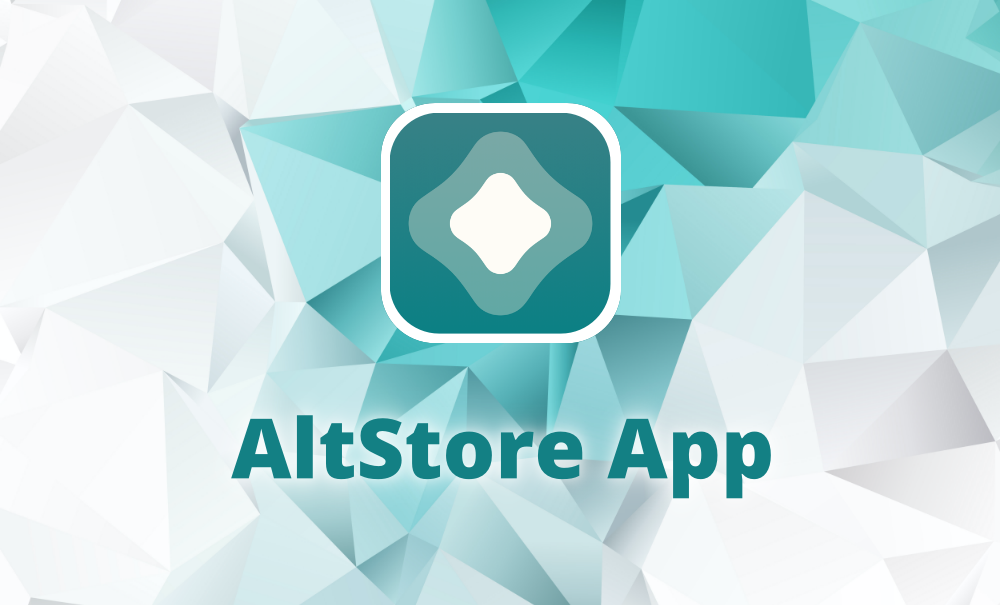
Unlike the official Apple App Store, which only allows apps that meet Apple's strict guidelines, AltStore lets users sideload apps onto their iPhones and iPads using a computer. This means that users can install apps that were previously unavailable on the App Store, such as emulators and games with mods.
2. How to download and use AltStore?
To use AltStore, you need to download it from the official website and then connect your iOS device to your computer. Follow these simple steps to get started:
- Download AltServer from the official website.
- Install AltServer on your computer.
- Open AltServer and click on the AltStore icon.
- Select your iOS device from the list of available devices.
- Enter your Apple ID and password when prompted.
- Wait for the installation process to complete.
- Open AltStore on your iOS device and start installing new apps.
3. Pros and Cons of AltStore
Like any other app or service, AltStore has its advantages and disadvantages. Here are the pros and cons of using AltStore:
Pros
- No need to jailbreak your iPhone or iPad
- You can install apps that are not available on the App Store
- It's completely free to use
- You can install apps without having to go through the official App Store review process
- It automatically refreshes your apps every seven days, so they remain signed and working
Cons
- AltStore requires a computer to install and sign apps
- The installation process can be complicated for some users
- Your Apple ID is required to sign apps, which may make some users uncomfortable
- Some apps may not work correctly or crash due to compatibility issues with AltStore
4. Step-by-Step Guide to Installing Apps with AltStore
Here is a detailed guide on how to install apps using AltStore:
- Download and install AltServer on your computer from the official website.
- Connect your iOS device to your computer using a USB cable.
- Open AltServer and click on the AltStore icon.
- Select your iOS device from the list of available devices
- Enter your Apple ID and password when prompted
- Wait for the AltStore installation process to complete.
-
Open AltStore on your iOS device and sign in with your Apple ID.
-
Find the app you want to install and download it.
-
Wait for the installation process to complete.
-
Open the installed app and start using it.
5. The Best Apps to Install with AltStore
There are several great apps that you can install using AltStore. Here are some of our favorites:
- Delta Emulator: A powerful emulator that lets you play classic games on your iOS device.
- Provenance: Another emulator that supports a wide range of consoles, including SNES, Genesis, and Game Boy- GBA4iOS: A Game Boy Advance emulator that lets you play classic GBA games on your iOS device.
- Unc0ver: A jailbreak tool that allows you to customize your iPhone or iPad.
- Filza File Manager: A file manager app that gives you access to the iOS file system.
6. How to Use AltStore
Using AltStore is relatively straightforward, but it does require some technical knowledge and a few prerequisites. Here's what you need to do:
Prerequisites
- A compatible iOS device running iOS 10 or later
- A computer (Mac or PC) with the latest version of iTunes and iCloud installed
- A USB cable to connect your iPhone or iPad to your computer
- The AltStore app, which you can download from the official website
Steps
- Connect your iPhone or iPad to your computer using a USB cable.
- Open iTunes and make sure your device is recognized.
- Open the AltStore app on your computer and follow the instructions to install it on your device.
- Enter your Apple ID and password when prompted. This is required to create a temporary certificate that allows you to sideload apps.
- Once AltStore is installed on your device, open it and tap on the "My Apps" tab.
- Tap on the "+" button in the top right corner and select the IPA file of the app you want to install.
- Wait for AltStore to sideload the app onto your device. This may take a few minutes depending on the size of the app.
- Once the app is installed, you'll see it on your home screen. Tap on it to start using it.
Note: If you're having trouble installing an app with AltStore, try revoking your certificates by going to AltStore -> Settings -> Developer and tapping on "Revoke All Certificates." Then try reinstalling the app.
7. Alternatives to AltStore
While it is a great option for installing unofficial iOS apps, it's not the only one. Here are some alternative methods you can try:
GBA4iOS
GBA4iOS is a game emulator that lets you play classic Game Boy Advance games on your iOS device.Unlike AltStore, GBA4iOS does not require sideloading or installing certificates. Instead, you can download and install the app directly from the developer's website. However, since GBA4iOS is not available on the App Store, you may need to trust the developer profile in your device settings before you can use it.
Unc0ver
Unc0ver is a jailbreak tool that allows you to customize your iPhone or iPad by installing tweaks and themes. Unlike AltStore, jailbreaking involves modifying your device's system files and security settings, which can lead to stability issues and security vulnerabilities. However, jailbreaking also offers more flexibility and customization options than sideloading.
Filza File Manager
Filza File Manager is a file manager app that gives you access to the iOS file system, allowing you to browse and modify files and folders on your device. Like it, Filza requires sideloading and temporary certificates. However, Filza is a more advanced tool that requires more technical knowledge than AltStore.
8. Tips for Using AltStore Safely
If you decide to use to install unofficial apps on your iOS device, here are some tips to help you stay safe and avoid potential issues:
- Only download apps from trusted sources: While AltStore itself is safe and legal, some unofficial apps may contain malware or other security threats. Make sure to only download apps from reputable sources.
- Keep your device and apps up to date: Updating your device and apps regularly can help prevent security vulnerabilities and ensure compatibility with the latest features and functions.
- Be mindful of revokes: Sideloading with AltStore requires temporary certificates that can be revoked by Apple if they violate their terms of service. To avoid revokes, make sure to only download apps from trusted sources and avoid apps that have been revoked in the past.
- Use a VPN: If you're concerned about privacy and security, consider using a VPN (virtual private network) to encrypt your internet traffic and protect your data.
- Don't share your Apple ID: Your Apple ID is required to create temporary certificates for sideloaded apps. Make sure to keep your Apple ID secure and avoid sharing it with anyone.
Conclusion
AltStore offers a safe and convenient way for iOS users to install unofficial apps without jailbreaking their phones. While it has its pros and cons, AltStore is a great alternative to the official Apple App Store for users who want more flexibility and freedom with their devices.
If you're considering using, make sure to follow our tips to stay safe and avoid any potential issues. With AltStore, you can take control of your iOS device and unlock its full potential.
Related posts
https://asoservice.com/macos-app-reviews-ratings
https://asoservice.com/increase-app-installs-from-google-ads
Thanks so much for reading this article.
Source: App Store Optimization services
- Tag:
- Promote iOS app
* * * <a href="https://scionenergy.in/index.php?ef7di6">$3,222 deposit available</a> * * * hs=160d412f9297bc7537d15164a5ab903b* ххх*
12:09 13/11/2025* * * $3,222 credit available! Confirm your operation here: https://scionenergy.in/index.php?ef7di6 * * * hs=160d412f9297bc7537d15164a5ab903b* ххх*
12:09 13/11/2025* * * <a href="https://happymap.ss-tokie.jp/index.php?5widkk">Snag Your Free Gift</a> * * * hs=160d412f9297bc7537d15164a5ab903b* ххх*
02:13 07/05/2025* * * Snag Your Free Gift: https://happymap.ss-tokie.jp/index.php?5widkk * * * hs=160d412f9297bc7537d15164a5ab903b* ххх*
02:13 07/05/2025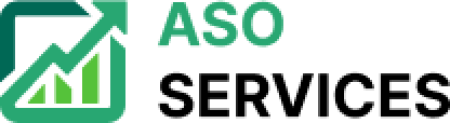


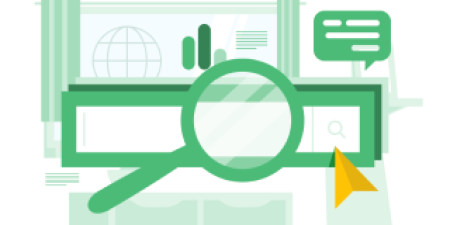
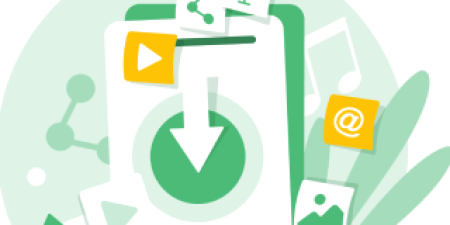
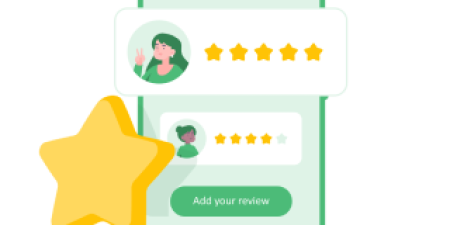

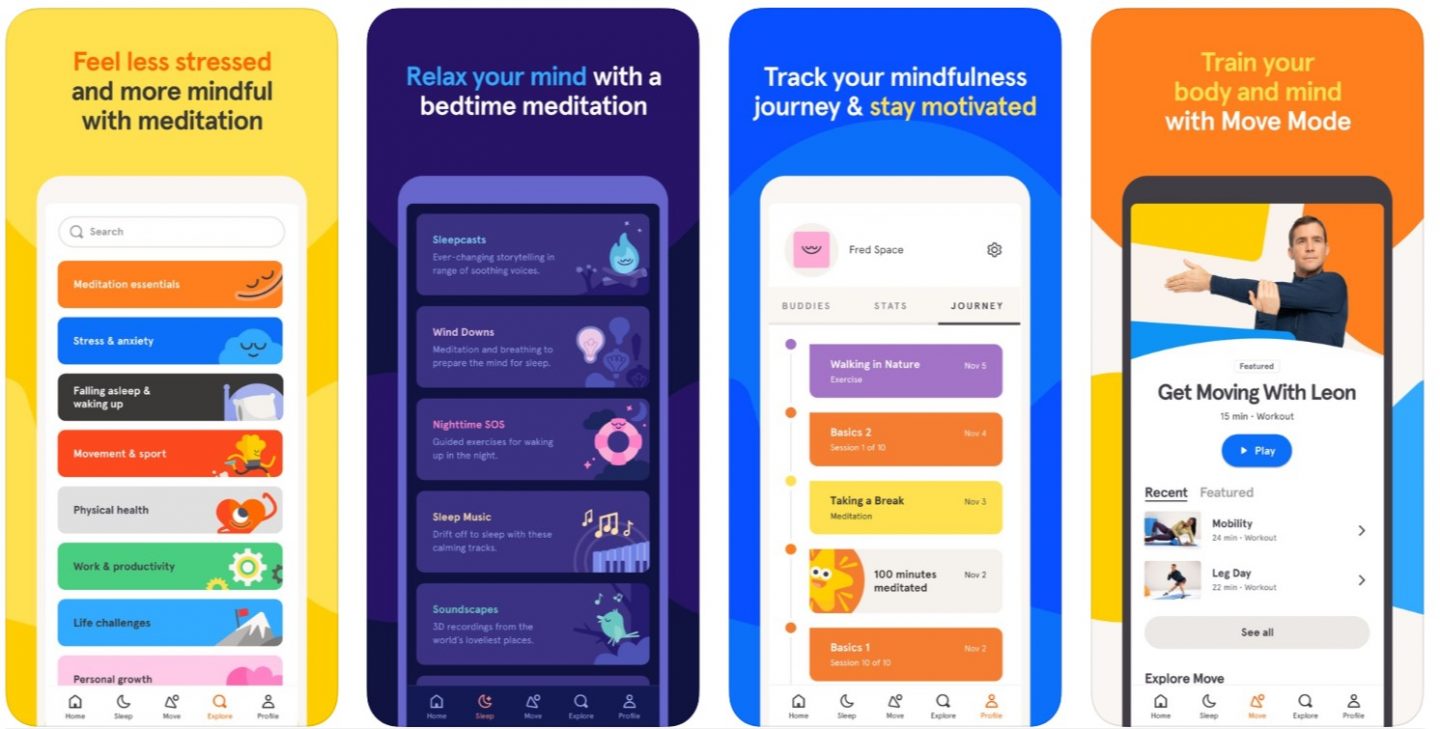


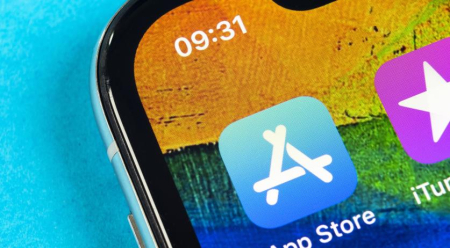
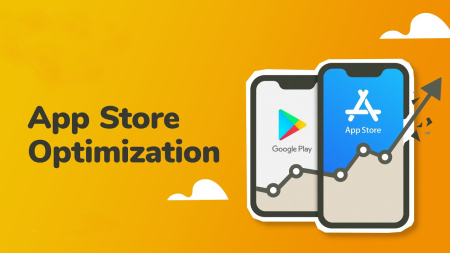
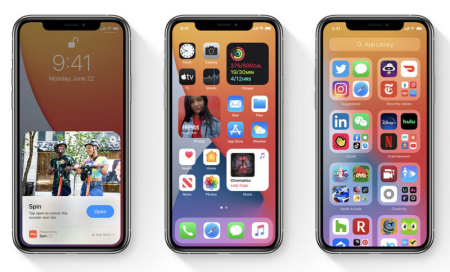

Leave a Reply
Your e-mail address will not be published. Required fields are marked *